invite to order with
Shared Projects
Share your finished photo projects with friends and family
Available now on Mimeo Photos for Mac
Coming soon on Mimeo Photos Cloud and iOS

You Can Easily Share Finished Photo Projects
with Mimeo Photos
Have you ever created a photo book or calendar and wished your friends and family could easily order it?
We've made it easy for you to share your finished photo books and calendars with anyone you choose, giving them the opportunity to securely view and order it directly from Mimeo Photos. With Shared Projects, it's easier than ever to share your meaningful moments with those you hold close.
Shared Projects are available within all Mimeo Photos platforms – our Mac and iOS apps, and on our website. Share any finished layflat, hardcover, or softcover book, as well as photo calendars.
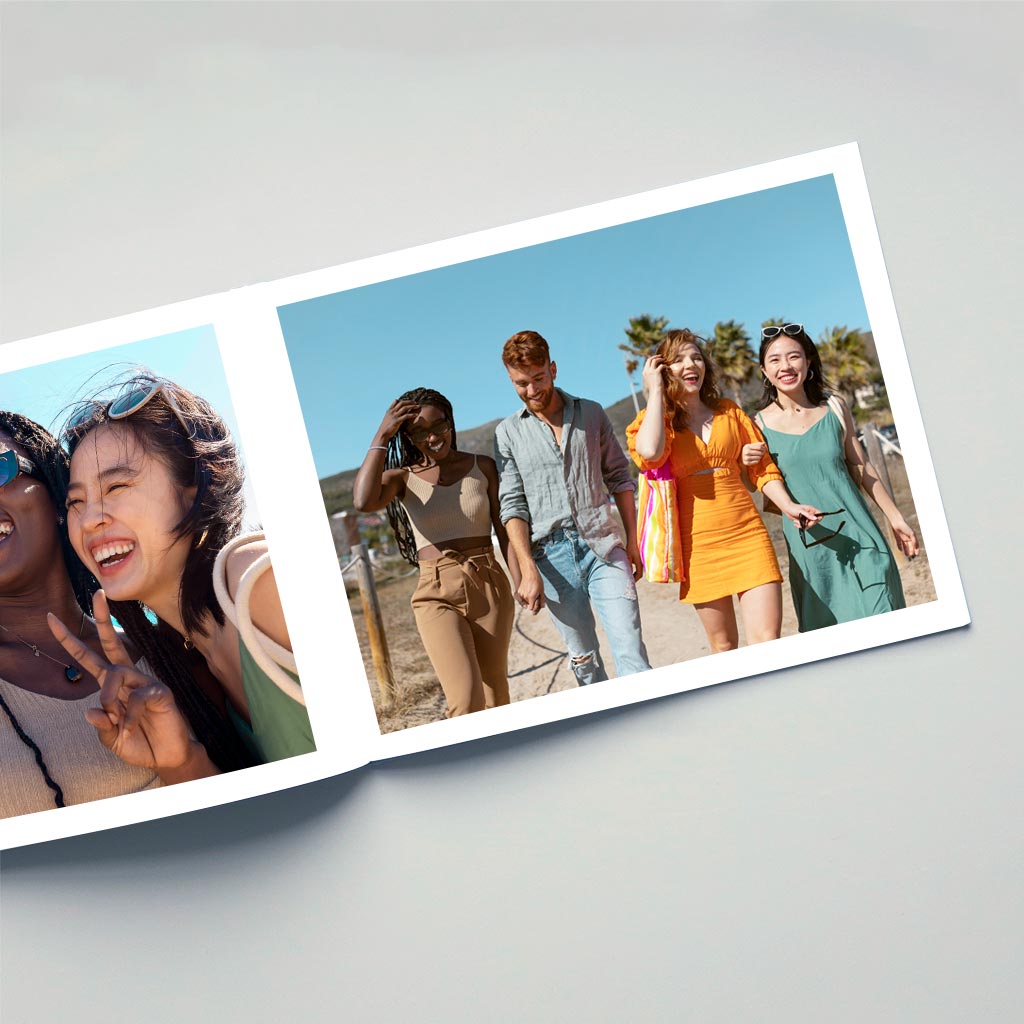
Have you ever created a photo book and wished your friends and family could easily order it?
We've made it easy for you to share your finished photo book with anyone you choose, giving them the opportunity to securely view and order it directly from Mimeo Photos. With Shared Projects, it's easier than ever to share your meaningful moments with those you hold close.
Currently, Shared Projects are available exclusively within the Mimeo Photos for Mac app when creating hardcover photo books. Don't worry, though! Before long, you'll be able to use this feature for more products in both of our apps and on our website.
Share Photo Books & Calendars
with Friends, Family, Colleagues, Organizations, and More

School & Youth Activities
Capture the joy of a recreational baseball season, the excitement of a field trip, or the thrill of putting on a school play with a personalized photo book or calendar. Share it with parents, teachers or team members so they can order their own copy to cherish forever.

Group Travel
Remember that skiing trip to Aspen? Or the deep-sea fishing expedition with your closest friends? Create a commemorative photo book or calendar you can all enjoy, then share with your friend group so they can order it too.

Family Reunions
Let the laughter and love of your family reunion live on with a photo book or calendar that showcases your meaningful moments. Create a photo project to capture the event, then share with your family members to purchase their own copy.

Clubs & Organizations
Whether it's the camaraderie of your birdwatching group, the dedication of your cycling club, or the artistic vision of your local photography guild, turn your shared passions into a photo book or calendar for fellow members to treasure.
Share Today in 3 Easy Steps
with Friends, Family, Colleagues, Organizations, and More
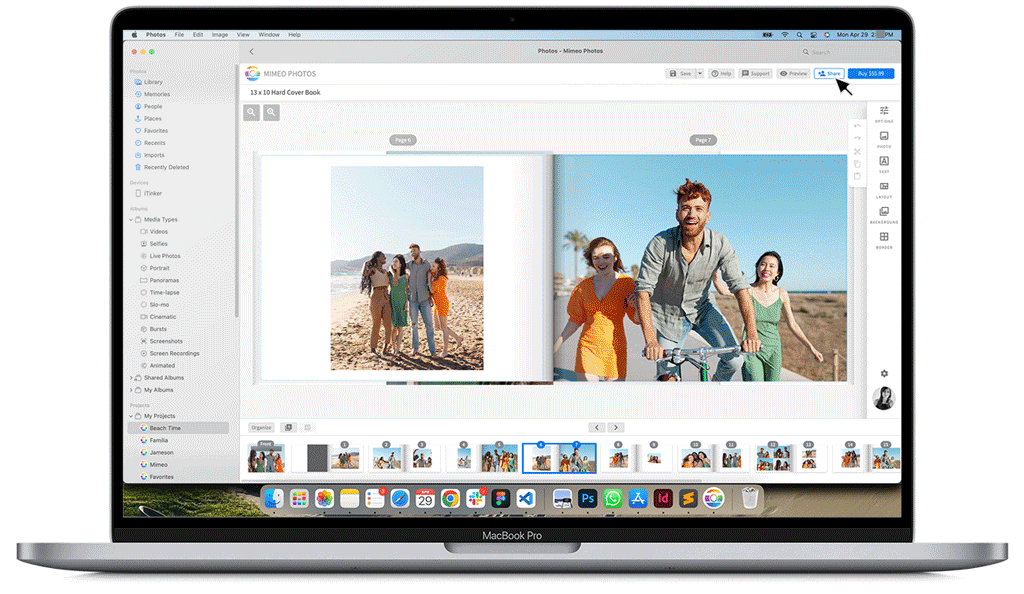
01
CREATECreate your photo book or calendar with Mimeo Photos on your Mac, iPhone, or Web.
02
SHAREOnce your photo project is finished, click the Share button in the top right corner of the designer screen.
03
ORDERFollow the prompts to invite your friends, describe your project, and visit your unique share page. There, you and your friends can securely view and order your project.
Frequently Asked Questions
A Shared Project is a photo project you create and share with anyone you'd like, allowing them to securely view and order it directly from Mimeo Photos. You can share any photo book or calendar project from any of the Mimeo Photos apps – Mac, iOS, or Web.
You can share a Mimeo Photos project by creating a photo book or calendar within the Mimeo Photos for Mac or iOS apps, or through your web browser on MimeoPhotos.com. Then, click on the Share button in the top right of your designer screen. You'll be prompted to enter the email addresses of the people you'd like to share your project with, and you'll have the ability to add a custom title and description of your book. We'll send an email to all of your invitees, and create a secure web page where you and your contacts can view and order your book.
You can share all types of photo books (layflat, hardcover, and softcover) and calendars created with Mimeo Photos. You can share new photo book and calendar projects as well as existing projects.
Projects cannot be edited once shared. If you need to make changes to your project after sharing it, you have two options. First, you can delete the project's Share Page, make edits to your existing project, then share it again to generate a new Share Page. Or, you can duplicate your existing project, make changes to the duplicate projects, then share the duplicate project to generate a new Share Page.
As the creator of a Shared Project, you may delete your project by visiting its Share Page and clicking on the Delete Share Page button. This will not delete the project from your Mimeo Photos for Mac app - it will only delete the Share Page used by your invitees to view and order your project. If you wish to re-share or re-order a previously deleted Shared Project, you will need to create a new Shared Project by clicking the Share button.
Invitees to your Share Page will not have the ability to delete yourt Shared Project and will be unable to purchase the project after it has been deleted.
A project Share Page is a secure, private web page generated specifically for the project you're sharing. As the creator, your Share Page allows you to view your project and manage who has access to it. Here, you can edit your project's title and description, invite or remove people, and delete the Shared Project if necessary. You'll receive your unique Share Page URL in the final step of sharing your project, and will be able to access all Shared Projects under the Shared by Me section of the Mimeo Photos website.
Both the creator and invitees will be able to securely view and order the project directly from the Share Page. Invitees will receive the Share Page URL in their invitation email, and will also be able to access all Shared Projects under the Shared With Me section of the Mimeo Photos website.
When sharing your project, you can enter or paste up to 50 email addresses of people you wish to share your project with. Once shared, you can visit your Share Page to invite additional people or remove people who were previously invited. To add or remove invitees, simply scroll down the Share Page and use the Add Invitee or Remove Access buttons under the project preview. New invitees will receive an email invitation to the Shared Project. However, anyone you remove will not receive a notification regarding loss of access.
Once you've successfully shared your project, you'll receive a unique URL that will take you directly to your Share Page. You can also access this page by signing in to your Mimeo Photos account online, clicking on your avatar, and selecting Shared by Me under the Sharing menu.
There are two ways to find projects that others have shared with you. First, you'll receive an email any time you are invited to a Shared Project. This email will include the unique Share Page URL for that project. You can also find projects shared with you by signing in to your Mimeo Photos account online, clicking on your avatar, and selecting Shared with Me under the Sharing menu.
You can share an existing photo book or calendar project, then clicking the Share button once you enter the Mimeo Photos designer. You can then follow the on-screen prompts to share your project.
Ready to Get Started?
It's time to start sharing your memories! Log in to your account, open your project, and share now.